Installation
Install from PyPI (pip)
The simplest way to install bnlearn is using pip:
pip install bnlearn
To force install the latest version, use the -U (update) argument:
pip install -U bnlearn
Install from GitHub
To install the latest development version directly from GitHub:
pip install git+https://github.com/erdogant/bnlearn
Create Environment
For better dependency management, it’s recommended to install bnlearn in an isolated Python environment using conda:
conda create -n env_bnlearn python=3.13
conda activate env_bnlearn
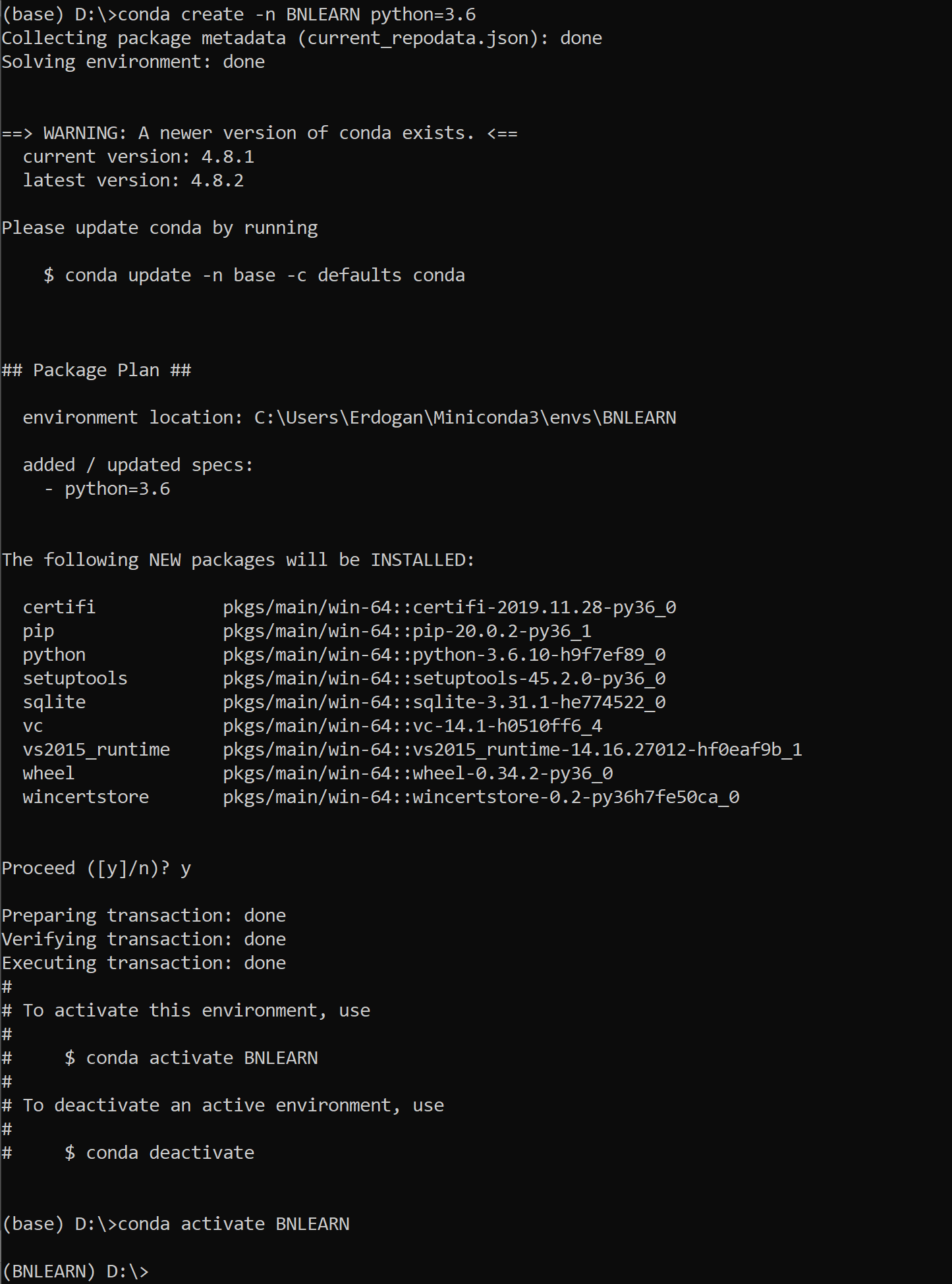
Create a new conda environment.
After activation, your command prompt should show the environment name. For example:
(env_bnlearn) D:\>
Uninstall
To remove the bnlearn installation and its environment:
# List all active environments
conda env list
# Remove the bnlearn environment
conda env remove --name env_bnlearn
# Verify removal by listing environments again
conda env list
Validate Installation
To verify your installation, start Python in your console:
python
Then run the following code, which should generate a figure:
import bnlearn as bn
df = bn.import_example()
model = bn.structure_learning.fit(df)
G = bn.plot(model)
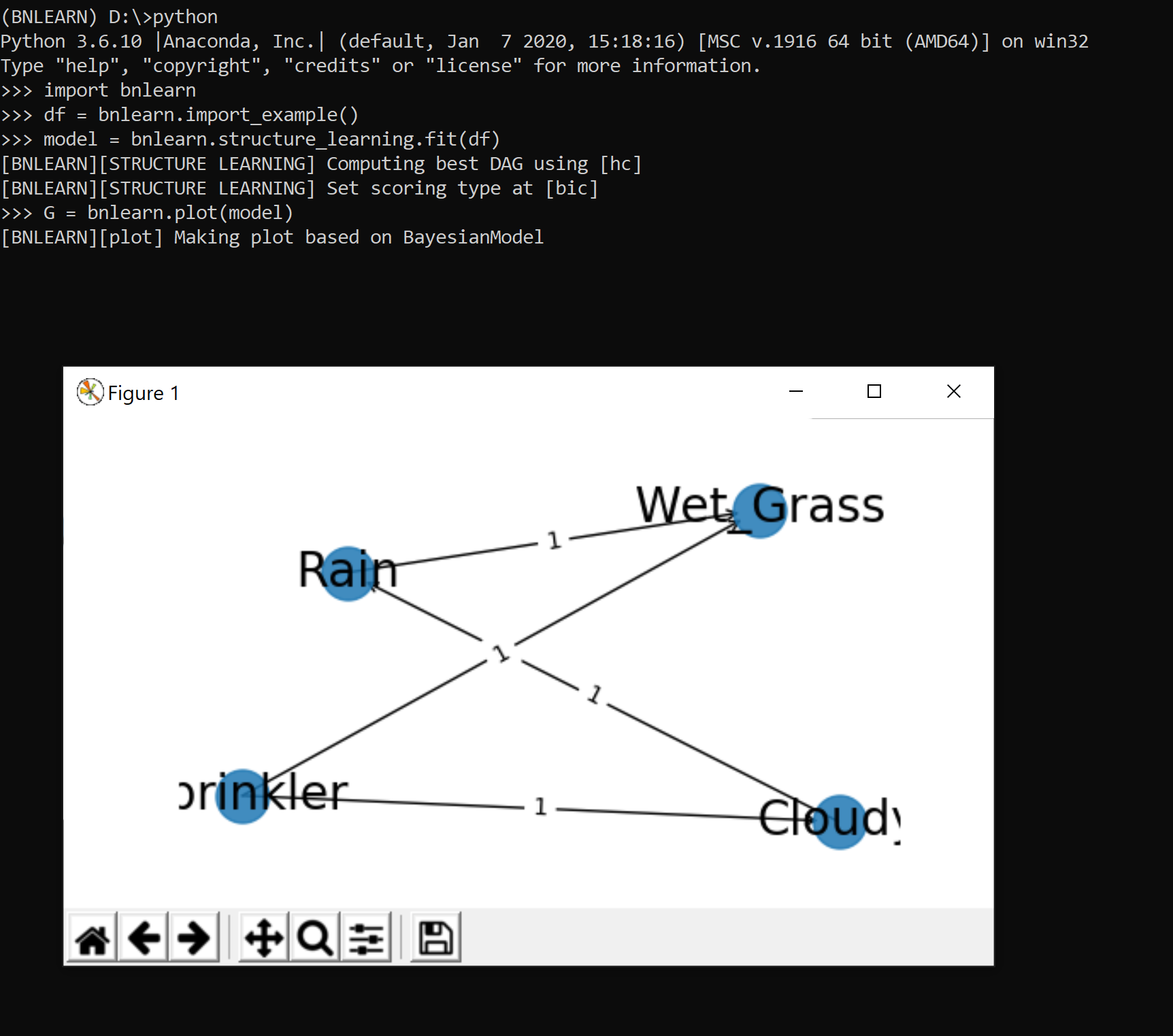
Troubleshooting Import Errors
If you’re using Jupyter Notebook or Google Colab, you might encounter a NumPy version compatibility error:
import bnlearn as bn
# Error message:
RuntimeError: module compiled against API version 0x10 but this version of numpy is 0xf
ImportError: numpy.core.multiarray failed to import
This error occurs because bnlearn requires NumPy version 1.24.1 or higher. To resolve this:
To fix this, you need an installation of numpy version=>1.24.1 which is installed during the
bnlearninstallation. However, when you are using colab or a jupyter notebook, you need to reset your kernel first to let it work.If using Colab or Jupyter Notebook: - Go to the menu - Click Runtime -> Restart runtime - Re-import bnlearn